Arduino Uno Libraries
Libraries specifically designed to extend the functionality of the Arduino Uno board. These libraries provide pre-written code to perform common tasks, control various hardware components, and interface with different sensors, displays, communication modules, and more. By using libraries, developers can save time and effort, as they do not need to write low-level code for common operations.
To install a library for the Arduino Uno, please follow these steps:
Install Library using the Arduino IDE Library Manager
-
Open the Arduino IDE: Launch the Arduino IDE on the computer.
-
Open Library Manager: Go to Sketch > Include Library > Manage Libraries… Shortcut: (Ctrl + Shift + I)
-
Search for the Library: In the Library Manager, use the search bar to find the library that want to install.
-
Install the Library: Click on the library in the search results and then click the
Installbutton. -
Restart the Arduino IDE: Sometimes, may need to restart the Arduino IDE to complete the installation.
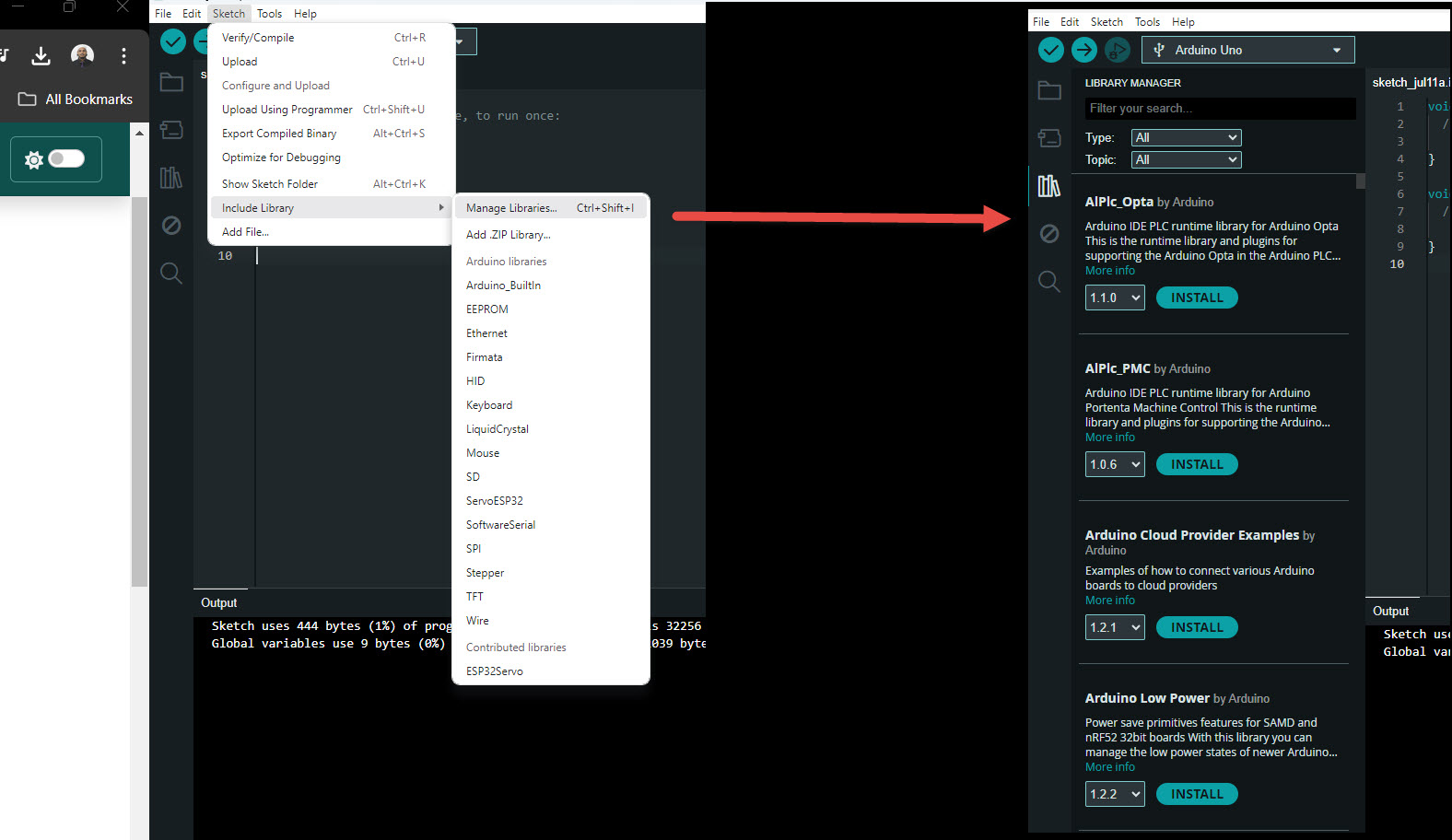
Manually Installing Libraries
-
Download the Library: Find the library that want to install. This is often available in a .zip file format from websites like GitHub or the Arduino library repository.
-
Open the Arduino IDE: Launch the Arduino IDE.
-
Add .ZIP Library: Go to Sketch > Include Library > Add .ZIP Library…
-
Select the .ZIP File: Navigate to the downloaded .zip file and select it. The Arduino IDE will install the library.
-
Restart the Arduino IDE: Sometimes, may need to restart the Arduino IDE to complete the installation.
Arduino Uno Popular Libraries
-
MAX72xx : LED Matrix Display Library
-
MD_Parola : Library for modular scrolling LED matrix text displays