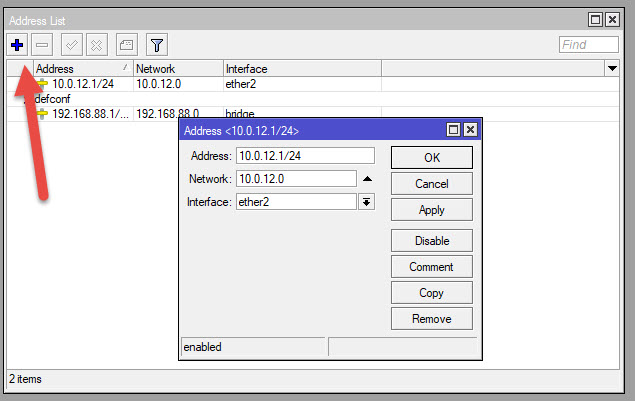How to add IP Address in MikroTik?
To add an IP address to a MikroTik router, open and connect to the router using Winbox.
-
Navigate to IP Addresses:
-
Go to IP in the menu on the left.
-
Click on Addresses.
-
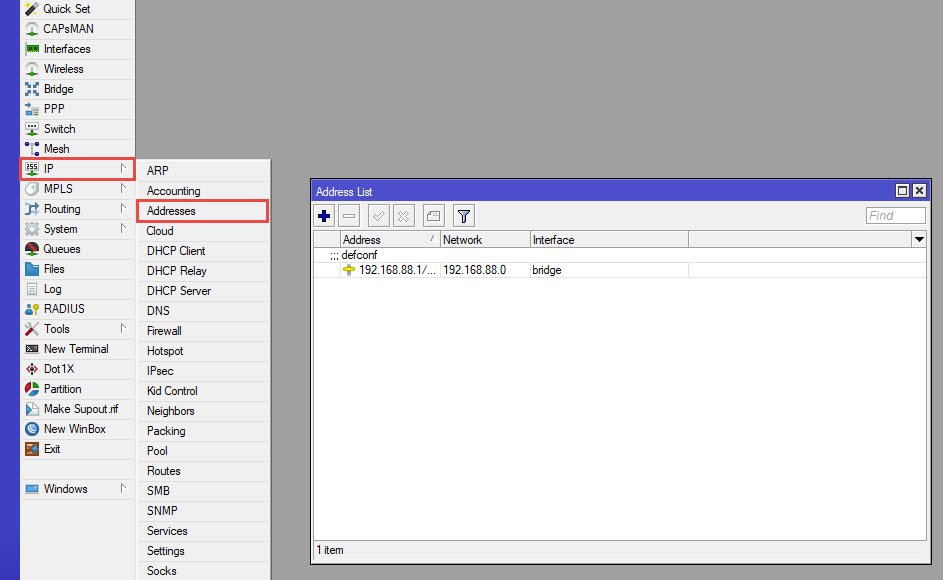
-
Add New IP Address:
-
Click the + button to add a new IP address.
-
In the new window, fill in the following fields:
-
Address: Enter the IP address and subnet mask (e.g., 10.0.12.1/24).
-
Network: The network address will be filled automatically based on the IP and subnet mask.
-
Interface: Select the interface to which want to assign the IP address (e.g., ether2).
-
-
-
Apply and OK