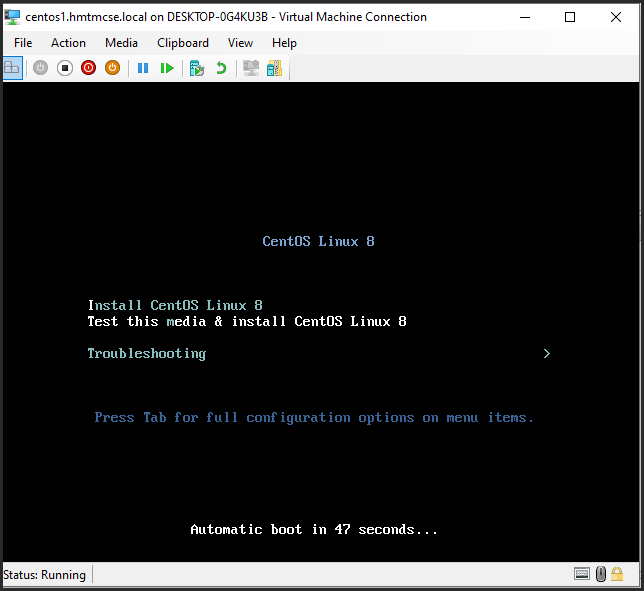How to Create Linux Virtual Machine by Microsoft Hyper-V?
-
Click on Start

-
Search hyper-v manager
-
Click on Hyper-v Manager. The Hyper-v Manager window will open.
-
From Hyper-v Manager window’s right click on New then Virtual Machine..
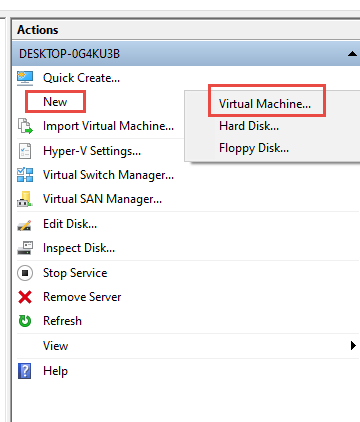
-
Before You Begin Click Next.
-
Specify Name and Location
-
Name: Enter the virtual machine name. My case writing centos1.hmtmcse.local
-
If you want to save location then, Check the box called Store the Virtual machine in a different location browse the location
-
Click on Next button.
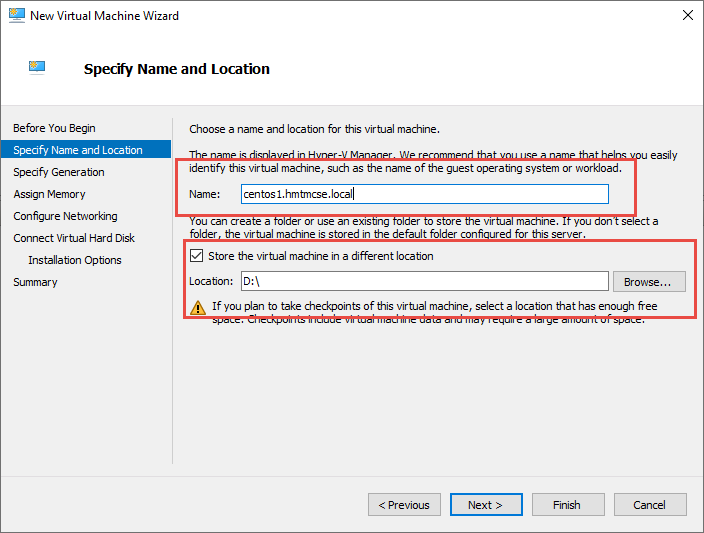
-
-
Specify Generation
-
In My case I am selecting the Generation 1
-
Click on Next button.
-
-
Assign Memory
-
Startup memory: 2048 (My case) specifying the RAM here
-
Click on Next button.
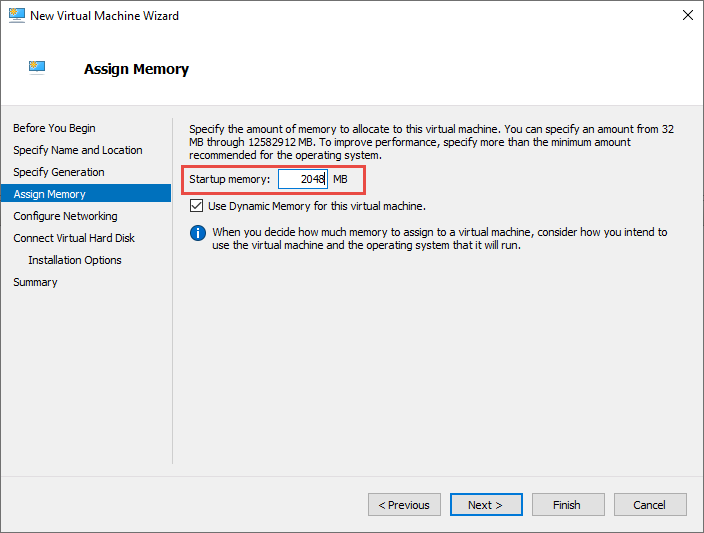
-
-
Configure Networking keep is as default next tutorial will comver it. Click on Next button.
-
Connect Virtual Hard Disk: You can use a different configuration, but my case I am selecting Create a virtual hard disk
-
Size: 50 (This is the size of the virtual machine HDD)
-
Click on Next button.
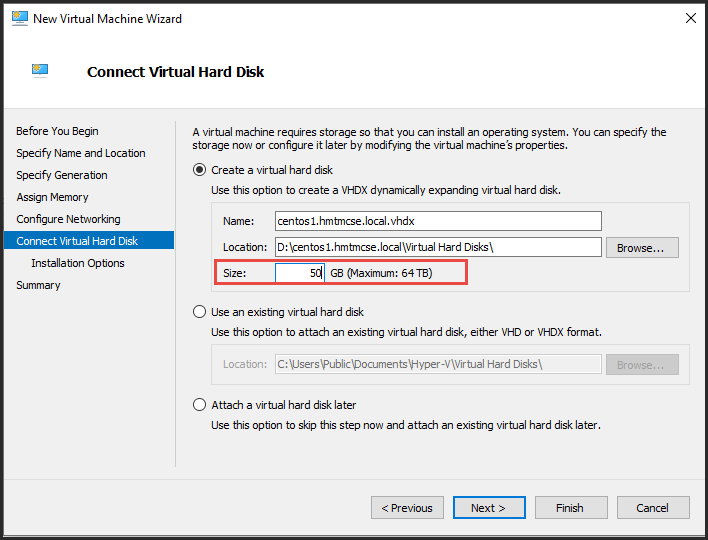
-
-
Installation Options If you want then you can configure later, but my case I am selecting Install an operating system from a bootable CD/DVD-ROM.
-
Clicking on Image file (.iso) and browse my CentOS 8 iso location.
-
Click on Next button.
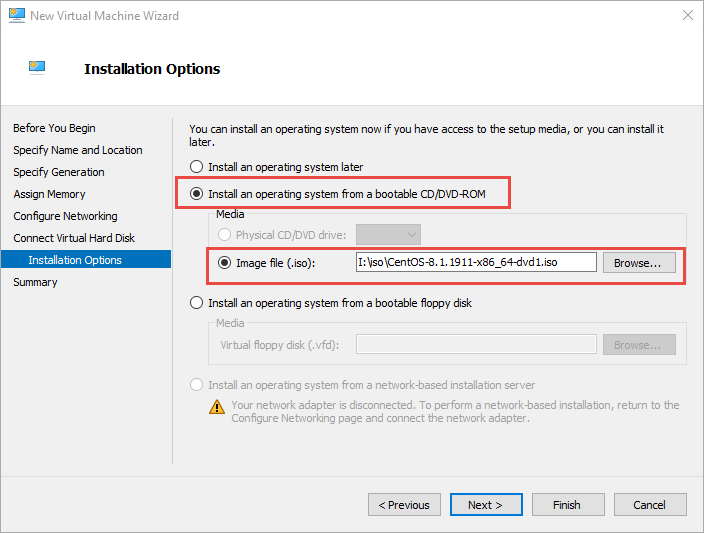
-
-
Completing the New Virtual Machine Wizard will show the full summary. Click on Finish button.
-
The Creation Steps completed.
How to Run Virtual Machine of Microsoft Hyper-V
-
You are seeing the Hyper-V Manager, from Virtual Machines right click on centos1.hmtmcse.local or which you put name.
-
Right clicks on centos1.hmtmcse.local and again click to Start.
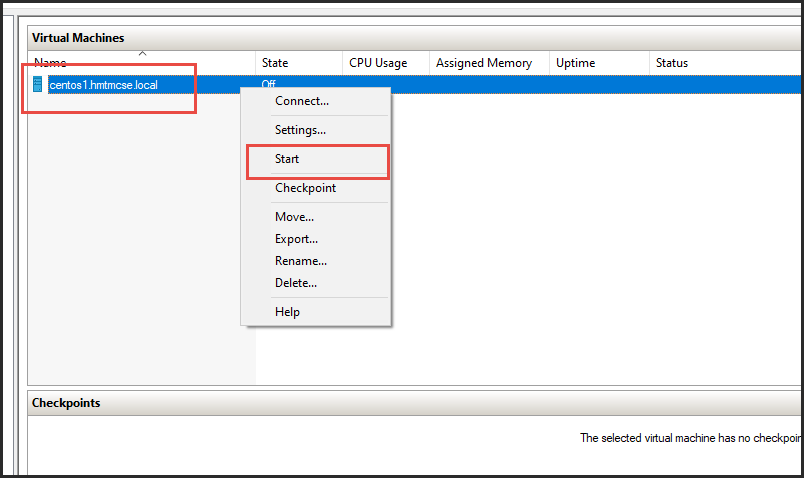
-
Again Right clicks on centos1.hmtmcse.local and again click to Connect...
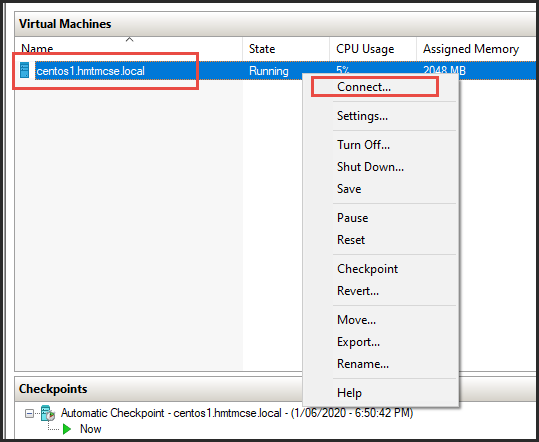
-
There will be a window open and you can see the operating system is booting.